Pre-writing
It’s time to begin the writing process! It’s important to brainstorm your ideas and plan your writing.

|
At any time in the Pre-Write stage, click the Tools icon on the right side of the screen to view the project’s rubric and writing tips. These are helpful when brainstorming ideas. |
Brainstorm ideas
Use the interactive web to add your ideas.
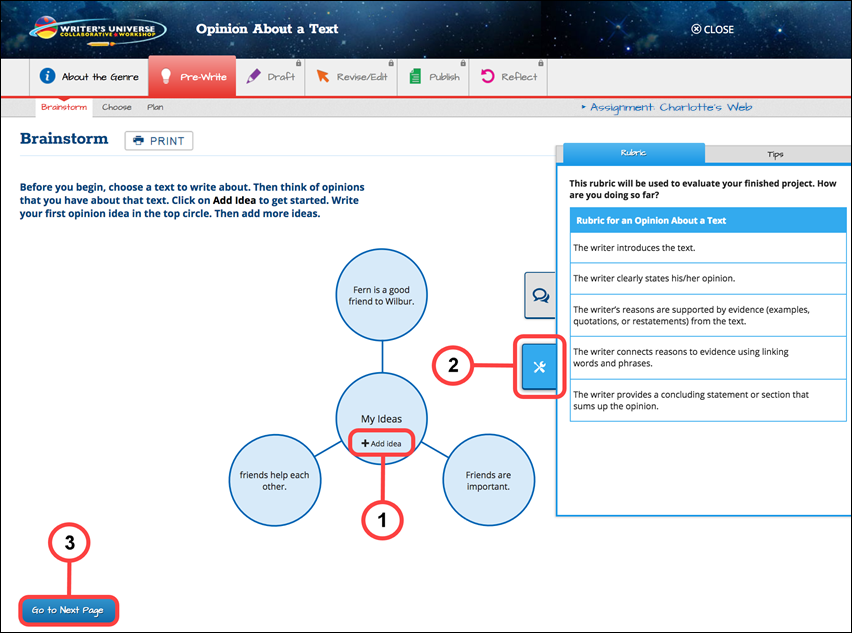
- Click Add Idea to add an idea circle to the web. Type your idea into the text box.
- Click the Tools icon on the right side of the page to view the genre’s rubric and writing tips.
- Rubric — The Rubric tab lists aspects of your writing that the teacher wants to see. Your final project will be evaluated using the items.
- Tips — The Tips tab provides a list of things you should be thinking about while brainstorming your ideas. Click the circle to check off each one as you go.
- After you’ve created your ideas, click Go to Next Page. A message box appears to make sure you are ready to submit this work to your teacher.
- Click Yes, submit to continue to the next step of the Pre-Write stage.
- Click No, return to the project to make additional changes to your web organizer.

|
You can edit or delete an idea circle at any time if you change you mind. |

|
At the end of the Brainstorm step you may be locked from continuing work until your teacher can review the work you’ve done so far. When your teacher asks you to take another look at your work or unlocks your project, you’ll receive a message in the project’s chat room and in your Benchmark Universe Inbox to continue. Click the link to be brought right back into your project. |
Choose your focus
Use the checklist to evaluate your ideas. Then choose the best idea to focus your writing on
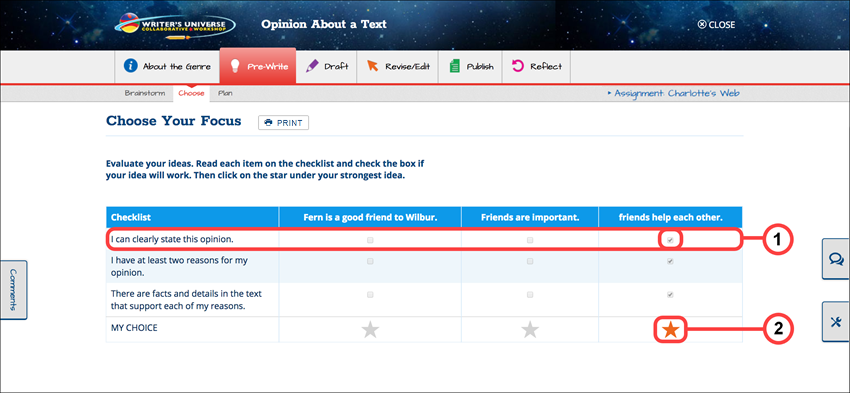
- For each Checklist item listed, click the box(es) to the right if your idea will work.
- Click the star under your best idea. This is the idea you will further develop and draft.
- Once you’ve chosen your best idea, click Go to Next Page. A message box appears to make sure you are ready to submit this work to your teacher.
- Click Yes, submit to continue to the next step of the Pre-Write stage.
- Click No, return to the project to change your focus.

|
At the end of the Choose Your Focus step you may be locked from continuing work until your teacher can review the work you’ve done so far. When your teacher asks you to take another look at your work or unlocks your project, you’ll receive a message in the project’s chat room and in your Benchmark Universe Inbox to continue. Click the link to be brought right back into your project. |
Plan your writing
Continue developing your idea by completing the planning chart. This provides the outline for your writing project. You can use this outline as a reference during the drafting phase of the project.
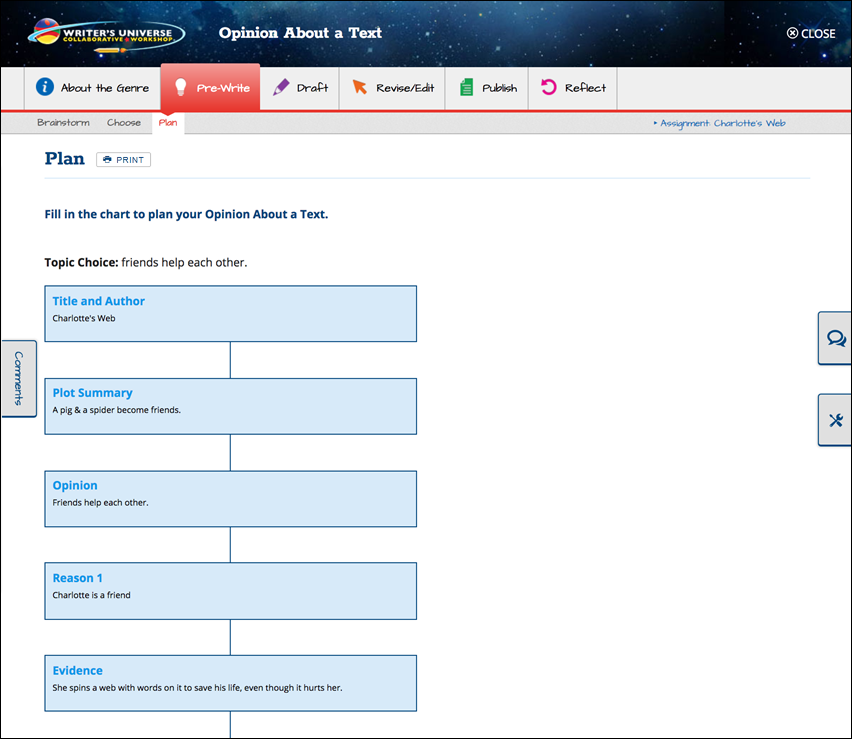
Once you’ve completed the chart by typing ideas into the text boxes, click Go to Next Page. A message box appears to make sure you are ready to submit this work to your teacher.
- Click Yes, submit to complete the Pre-Write stage.
- Click No, return to the project to make additional changes to your planning chart.

|
At the end of the Plan step you may be locked from continuing work until your teacher can review the work you’ve done so far. When your teacher asks you to take another look at your work or unlocks your project, you’ll receive a message in the project’s chat room and in your Benchmark Universe Inbox to continue. Click the link to be brought right back into your project. |
Last Updated: June 30, 2022
